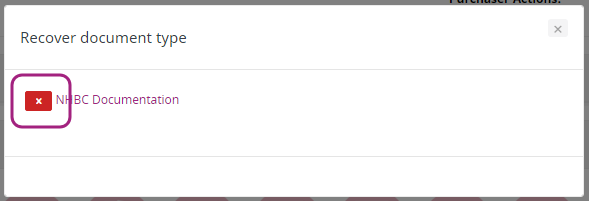The Documents widget is where the firm can store documents relating to the prospect and share with the other side (If they are using ESPC Legal).
Reduced document types (icons) set
When you initially create a case in ESPC Legal you are provided a ‘cut-down’ list of document types (colloquially called icons) until you add:
- Date of Entry
- Agreed Price
- Other side firm
The initial list of ‘icons’ are
- Title Sheet
- Schedule
- Home Report
- Missives
- Alterations Document
- Specialist Documents
- Standard Clauses (This should automatically populate with the most recent version of this document)
- Client Guide for Standard Clauses (This should automatically populate with the most recent version of this document)
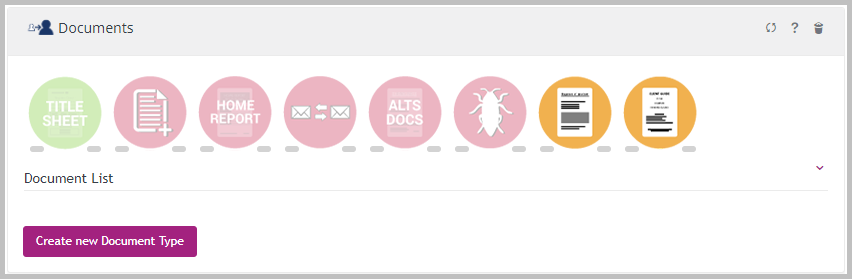
Full document types (icons) set
When you add the information from the list above several more ‘icons’ become available for use:
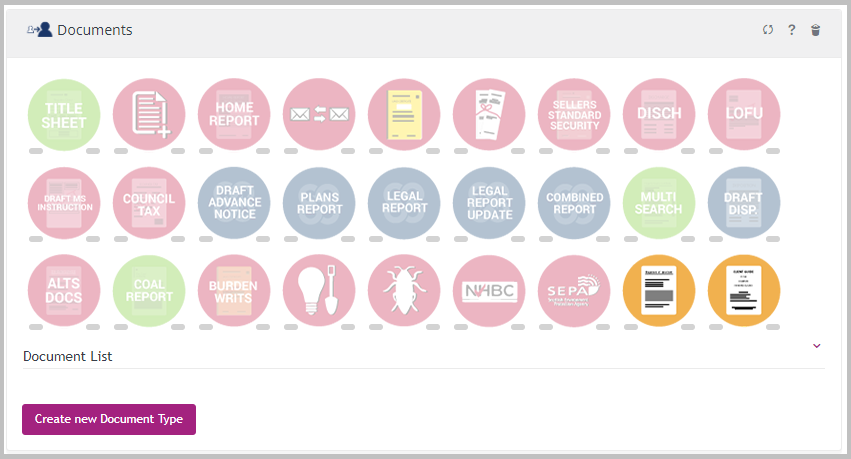
Creating a new document type
ESPC Legal has a number of document types available for use but there may be a situation that you require one that is not yet available. In this situation you can add a new document type. Click on the ‘Create new Document Type’ button, a pop-up will appear:
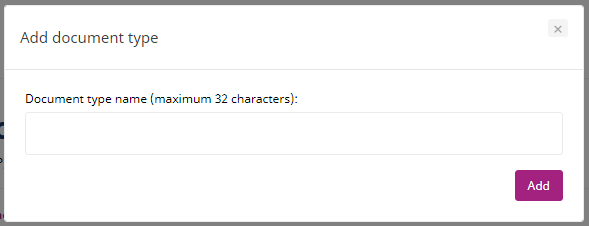
Add the name of the new document type and then click the ‘Add’ button. A new ‘icon’ will now appear in the Documents widget and at the same time an email will be sent to the other side to advise them that a new document type has been added to the Documents widget – they can use this too.
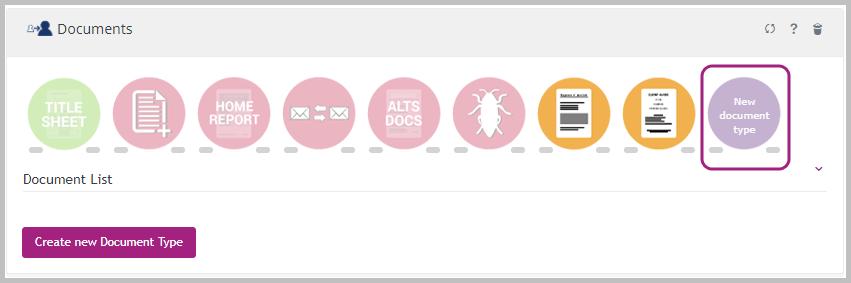
Tidying up the Documents widget
When creating a new case in ESPC Legal (and throughout the conveyancing process) we recommend some housekeeping with regards to the Document widget to reduce ‘clutter’. What do we mean? The Documents widget allows you to remove ‘icons’ from the widget if they are not required for the case.
For example, if you’v created a case in which the property is over 10 years old, the NHBC ‘icon’ is probably not required and can be removed from this case. Just click on and hold down the mouse button on the NHBC icon and drag ‘of the page’:
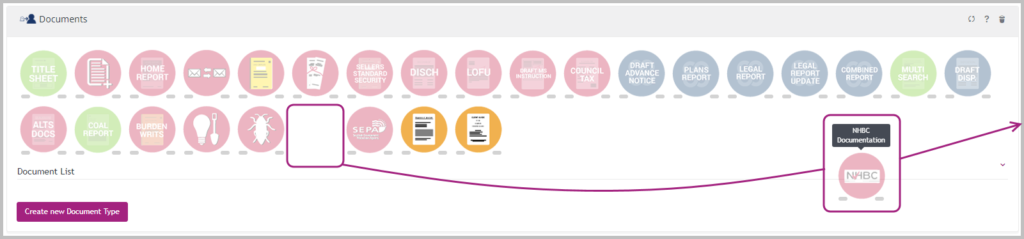
At the same time an email will be sent to the other side to advise them that an ‘icon’ has been removed from the Documents widget.
Recovering a removed document type (Icon)
Should you remove an ‘icon’in error, or maybe the other side has removed an ‘icon’ but is needed, it can be reinstated. To do so, click on the ‘Bin’ icon in the top right hand corner of the widget, a pop-up will appear that will allow you to recover the ‘icon’. Click on the ‘X’ button and the icon will be placed back in the Documents widget for you and the other side: