Use the Right browser
We strongly recommend using Firefox or Chrome as your default browser for transacting using ESPC Legal.
Safari is fine as a third option, but please stay away from Internet Explorer—it won’t give you the best user experience.
Also, make sure you have the most up-to-date version of your browser. Trust us, it will keep your entire digital life running faster and smoother.


Best Practice for PDFs
Regardless of what computer, operating system or browser you are using, PDFs work best with Adobe Reader (it’s even free!) as it allows you to type directly into the document and save your work.
While most computers are set-up to open a PDF in Adobe Preview, this program doesn’t create the best user experience. Simply close that version and then re-open the PDF using Adobe Reader. We also don’t recommend that you open your PDFs in your web browser as you won’t be able to save your work this way.
If you don’t have Adobe Reader yet, you can get it for free here. Please make sure you’re using the most recent version. Adobe does not always push through updates automatically or send notifications about new versions, so when in doubt definitely double check your version!
As a final step, you can set up Adobe Reader as the default choice for PDF downloads. For the MAC instructions, visit this site and if you are working on a PC, check out this article.

Don’t forget to logout!
Before you close your browser or shut down your device, ensure all you and your client’s information is safe and secure by logging out!
The logout button can be found at the top right hand-side of the screen and once clicked, you will have to re-input your sign in details to access ESPC Legal. If you have multiple windows or tabs open, we would recommend logging out of all of them to ensure you are fully logged out of the system. If in doubt, log out!
Perfect Password Protection
‘Treat your password like your toothbrush, change it every 6 months and don’t let anyone else use it!’
A few things to remember when logging in:
• Never share your password with anyone, even colleagues!
• ESPC Legal will prompt you to change your password every 90 days
• Use a combination of 8 letters, numbers, symbols, characters and cases
• Use a phrase or well-known quote – e.g. Iam:)2b24! or 2B-or_n0t-2b
• Please don’t write your password down!
• Avoid logging in on public or shared devices or on unsecured Wi-Fi connections
• Always remember to log off when you’re leaving your computer
having a tech difficulty? Clear your Cache!
Many technical glitches can be easily fixed by simply clearing your browser cache!
There’s no need for you to proactively do this unless you experience difficulties, but if you do, try logging out of the system first, closing any browser windows, and then clearing your cache.
Another great bonus is that clearing your cache helps your computer run even faster! Here’s a WikiHow that includes instructions for multiple browsers and systems.
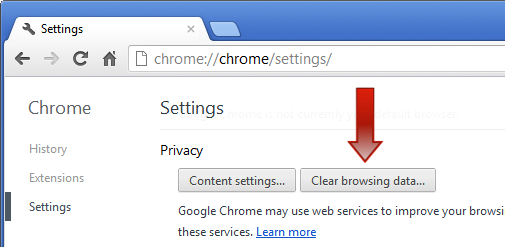
Still need help?
If these tips still haven’t quite solved the problem, or you’d like us to explain them to you further, please don’t hesitate to get in touch with our Customer Service Team by calling 0131 297 3210 or emailing help@espclegal.com. The team are available from 9am to 5pm, Monday to Friday.
