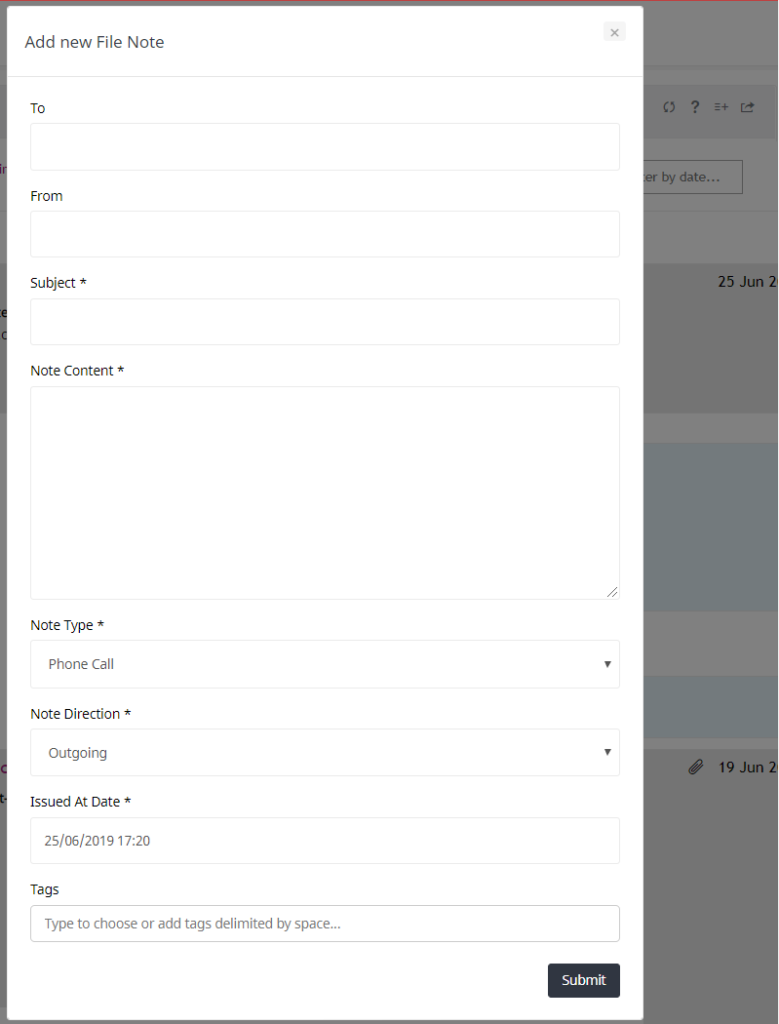There a few different ways in which the Digital File widget can be updated to store your correspondence.
The first, and most intuitive way, is for your email to push through a copy of the emails you receive regarding ESPC Legal, directly into your ESPC Legal inbox. This requires your IT provider to alter a few of the settings within your emails to set your system to recognize certain keywords within the content of the body of your emails. For example, if your email to a client contains the subject ‘#espclegal-1234’ it will be recognised by your email system, and subsequently be pushed into ESPC Legal straight into the Digital File widget of the relevant transaction.
You can also “drag and drop” files from the Sorting Office into the Digital File widget. When you do this, a pop-up will appear for you to complete:
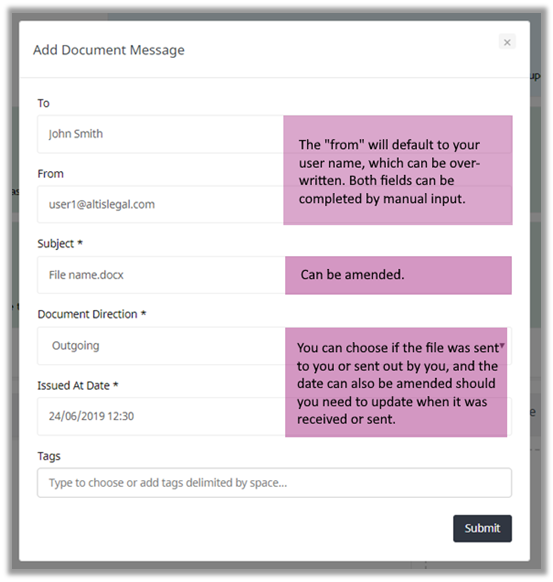
The file will now appear in the Digital File widget and display a hoverable thumbnail, which clicking on, will download a copy of the file;
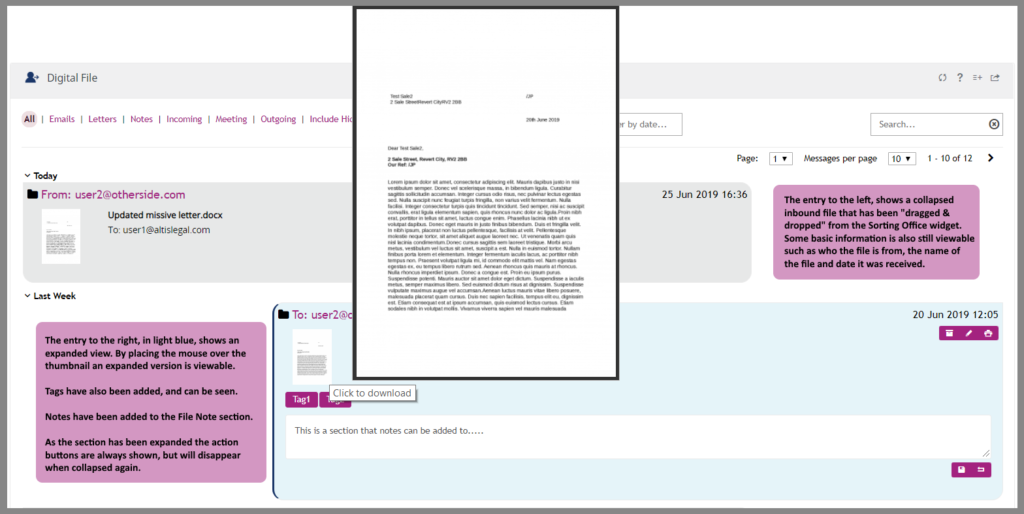
The final way which your communications can be logged is by inputting them manually as File Notes. It will require you to input the information relating to meetings, phone calls, and any other forms of contact with anyone relating to this transaction directly into the Digital File widget. This button can be found in the widget header and is called ‘Add new File Note’. This then opens a dialogue box for you to complete, with the mandatory sections identified by a *.