This page outlines the information required to allow ESPC Legal to send emails on your behalf, and to help to prevent them from going into your recipient’s spam or junk folder, we need you to update your DNS(1) records with some new TXT records.
Typically, the instructions below will be sent to your firm’s IT manager to implement the changes:
Redirect
To allow ESPC Legal to receive emails and display them in the Communication Log in your ESPC Legal transaction we need you to create a redirect on your email platform. This will work for both your incoming and outgoing emails.
- Any emails with ‘#espclegal-‘ in the subject line, with the exception of any outgoing emails sent to @espclegal.com, should be forwarded to the following address:
production-email-processing@espclegal.com - A typical subject will be ‘re:your legal document of some kind #espclegal-12345’
- This should be a clean redirect, i.e. preserving the from address, but also keeping a copy in Exchange.
If you do not have access to your Exchange server, please contact support for details on creating client side rules.
Step by Step Instructions
- Log into Exchange ECP
- Select Mail flow from the left hand side
- Click the Plus icon and select “Create New Rule”
- In the Name Field type – “#ESPC Legal Attachment Rule
- At the bottom of the box click More Options
- Under “Apply this rule if” select “The subject or body….” “Subject matches these text patterns”
- In the “specify words or phrases” type in #espclegal- and click the plus icon then ok
- Under “Do the following…” select “Add recipients….” -> to the Bcc box
- In the popup window enter production-email-processing@espclegal.com and click OK
- Under “Except if…” select add exception
- Under “Except if…” select “The recipient…”-> “domain is” in the specify domain popup enter espclegal.com, click the plus icon and click OK.
- Click save, this rule will start working in about 15-30mins
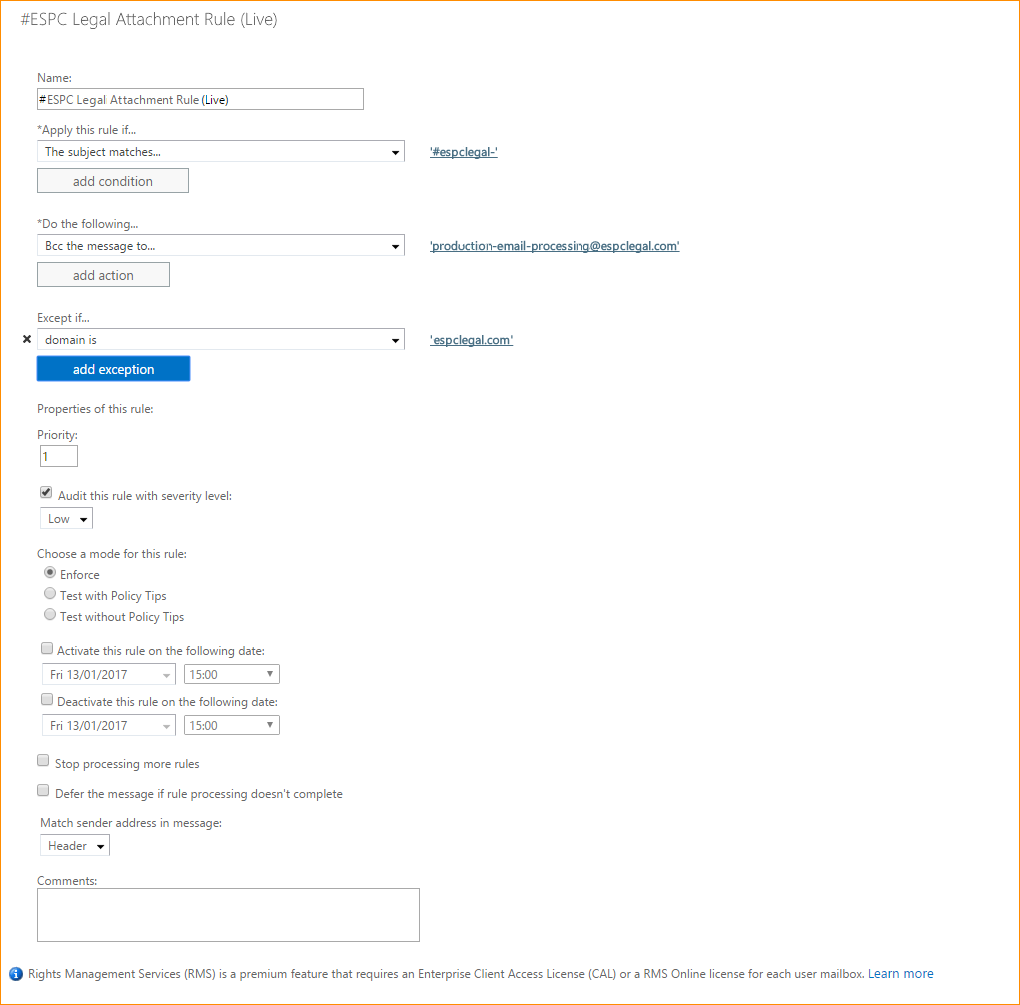
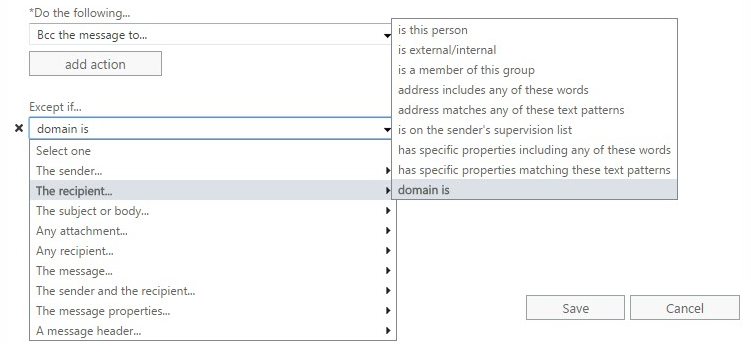
Amazon Simple Email Service (Amazon SES)
ESPC Legal uses a bulk email service provider called Amazon SES to send all emails. To enable SES to send emails on your behalf, your email domain name needs to be verified with SES. Every domain name you send email from has a unique verification string, and your ESPC Legal account manager will be able to provide the ones that are appropriate for your installation.
There are three types of record that you will need to set up. None will affect your existing setup for email, web, etc.:
- TXT: A TXT record, starting with _amazonses, is your “password” that will verify that you own and manage the domain wtih Amazon. This record is essential.
- DKIM: These records are cryptographic keys, that mail servers use to verify that email has not been tampered with in transit. They are optional, but highly recommended to avoid email being identified as spam.
- SPF: An SPF record lists email servers that you authorise to send email on your behalf. Again, this is an optional record but if you don’t have one set up, you’ll probably want to create one.
SPF
The SPF record is the same for everyone. At a minimum, the value should be the following if you’re only sending mail through Amazon SES for that domain:
v=spf1 include:amazonses.com ~all
If you already have a TXT record with SPF information, you’ll need to add Amazon SES’s servers to that record by adding include:amazonses.com in the record (before the last operator, which is usually ?all, ~all, or -all). For example, if your current SPF record (using “yourdomain.com” as an example) looks like:
v=spf1 include:mail.yourdomain.com ~all
Then you’d want to change it to:
v=spf1 include:mail.yourdomain.com include:amazonses.com ~all
The important part is to add Amazon SES’s servers to your existing record; don’t replace the entire record, since this will make Amazon SES the only authorised mail sender for your domain, which you probably don’t want to happen.
Amazon SES’s own support page regarding DNS setup is here: https://docs.aws.amazon.com/ses/latest/DeveloperGuide/send-email-authentication.html
(1) The list of authorised sending hosts for a domain is published in the Domain Name System (DNS) records for that domain in the form of a specially formatted TXT record. Email spam and phishing often use forged “from” addresses, so publishing and checking SPF records can be considered anti-spam techniques. Sender Policy Framework (SPF) is a simple email-validation system designed to detect email spoofing by providing a mechanism to allow receiving mail exchangers to check that incoming mail from a domain comes from a host authorised by that domain’s administrators
