There a number of places to make an observation, however the most obvious is from the Observations widget itself.
Adding a single observation
Scroll down to the Observations widget on the transaction page and press the button that says ‘Add observation’.
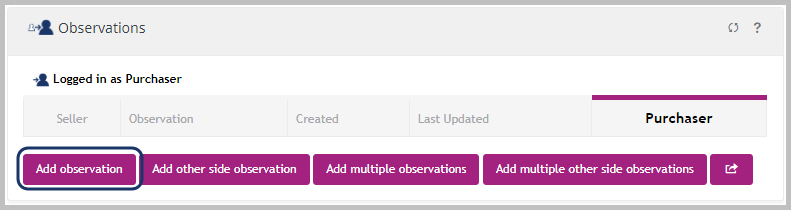
A pop-up will appear and you can:
Choose an Observation from our list of templates, doing so will populate the Subject, Document type that a note of the observation will appear in and add any standard Notes – these can all be overridden.
Alternatively you can type in your Subject and Notes and choose the Document type manually.
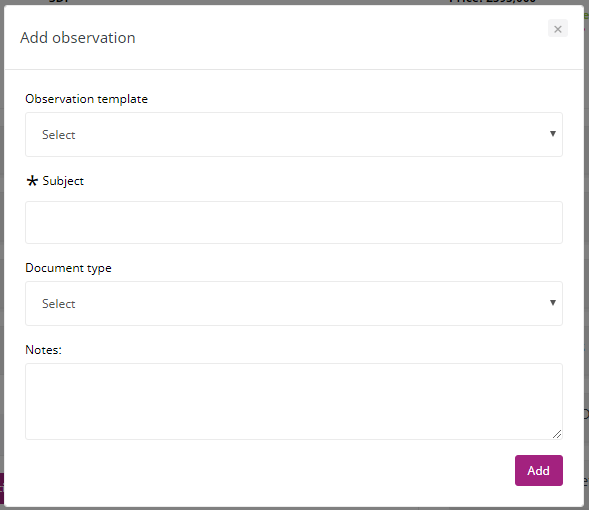
Once an Observation is added it will appear in the Observations widget. If the other side uses ESPC Legal, a copy will be emailed to them, and they are able to access the Observation directly in their side of the case in ESPC Legal.
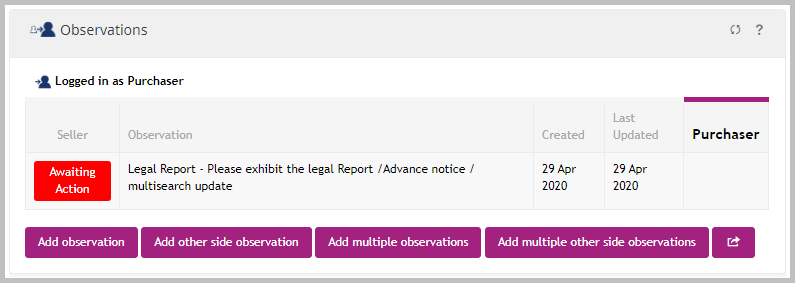
In the image above, you can see that an observation regarding the Legal Report has been added by the Purchaser and is awaiting action by the Sellers solicitor. The Observations widget uses a traffic light system.
Add multiple observations
To add multiple observations at one time, click on the ‘Add multiple observations’.
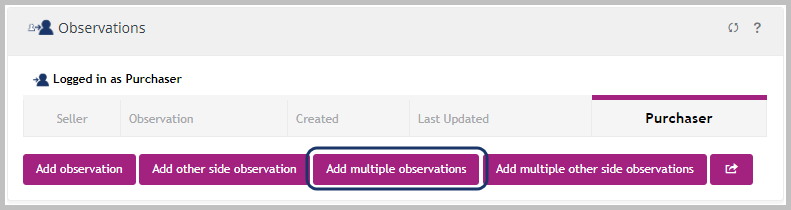
A pop-up will appear and you can:
Another pop-up will appear and you can choose several Observations from our list of templates, doing so will populate the Subject, Document type that a note of the observation will appear in and add any standard Notes – these cannot be overridden.
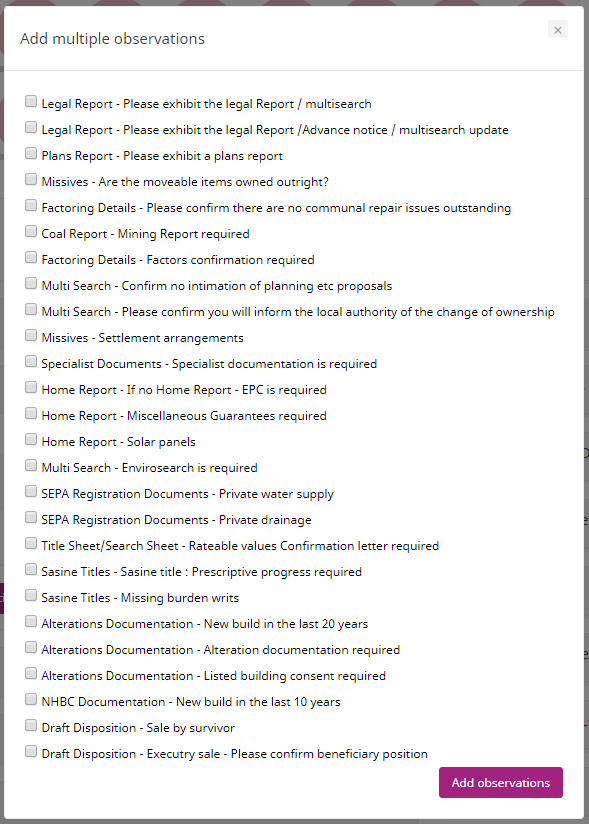
Once you’ve chosen your observations click on the ‘Add observations’ button. The observations will now appear in the Observations widget. If the other side uses ESPC Legal, a copy will be emailed to them, and they are able to access the Observation directly in their side of the case in ESPC Legal.
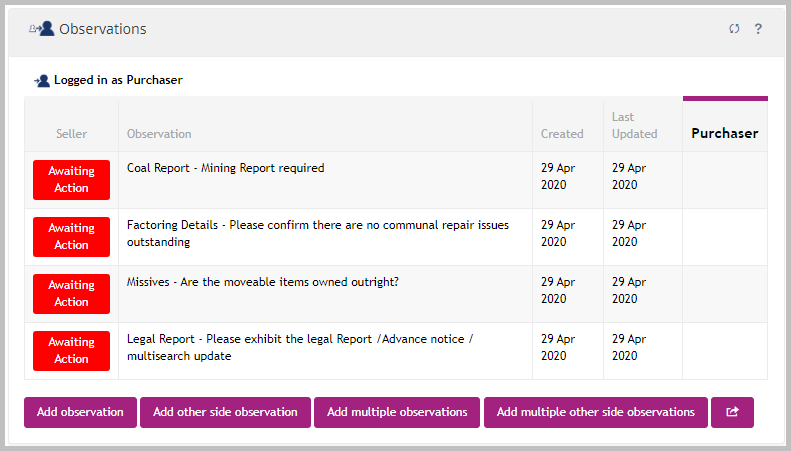
Other side not using ESPC Legal
If the other side is not using ESPC Legal you are able to add observations into the platform on their behalf and add their replies too.
