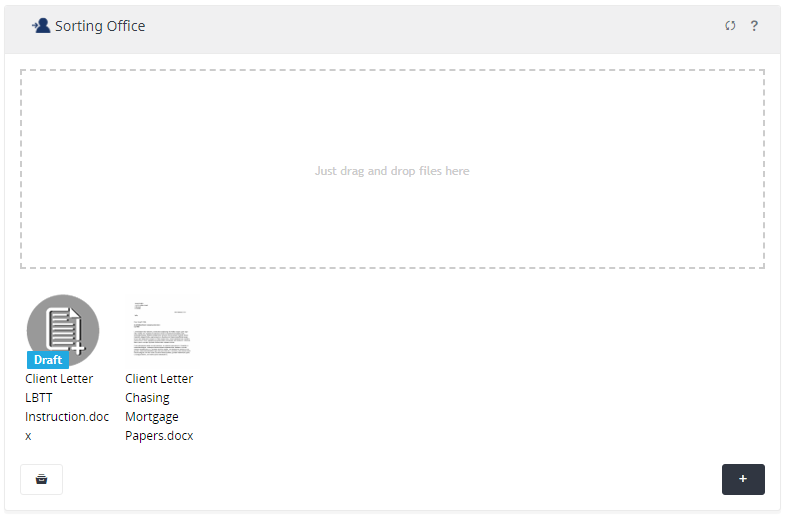To create a letter or document in ESPC Legal select the appropriate icon at the top of the page or from the Tools menu on the left.
![]()
Creating a Document
Once you have selected the ‘Create new Document’ icon, a new window will pop-up. Select a document template from the list of documents you wish to create.
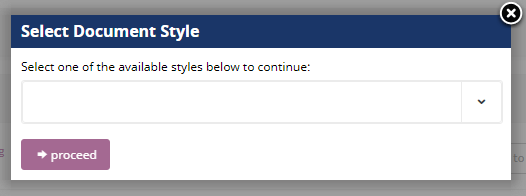
Once you have selected the required template, click on the ‘proceed’ button. This will then open a new pop-up with the following options:
- ‘Create Final Document’ – this option creates the document from the selected template and stores a copy of it in the Sorting Office widget allowing you to download and view the document later
- ‘Create & Download Final Document’ – this option creates the document from the selected template and automatically opens the document in your word processor (such as MS Word) and stores a copy in the Sorting Office widget too
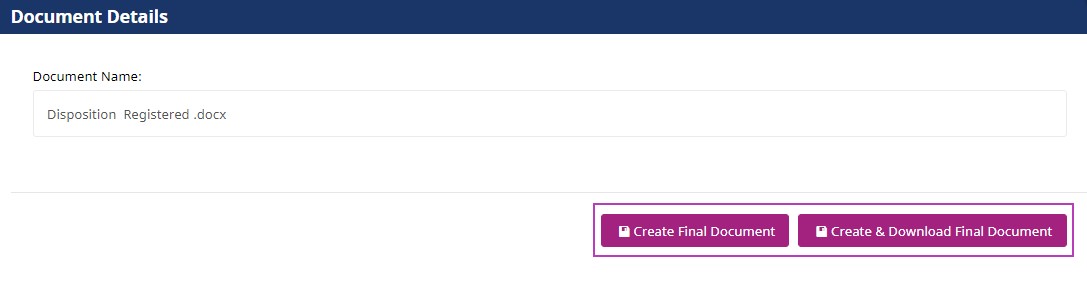
Creating a Letter
Once you have selected the ‘Create new Letter’ icon, a new window will open, select a letter template from the list for the letter you wish to create.
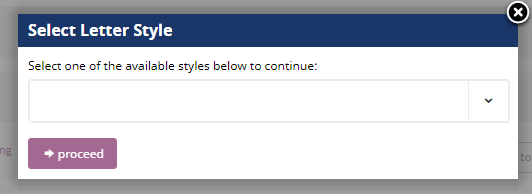
Once you have selected the required template, click on the ‘Proceed’ button. This will then open a new window with the following options.
- ‘Create Draft’ – when clicking the ‘Create Draft’ option, this will save a draft copy of the letter in the Sorting Office widget to complete at a later time. This will show in the sorting office labelled ‘Draft’
- ‘Create Final Document’ – this option creates the letter from the selected template and stores a copy of this letter in the Sorting Office widget allowing you to download and view the document later
- ‘Create & Download Final Document’ – this option creates the letter from the selected template and automatically opens the letter in your word processor (such as MS Word) and stores a copy in the Sorting Office widget too
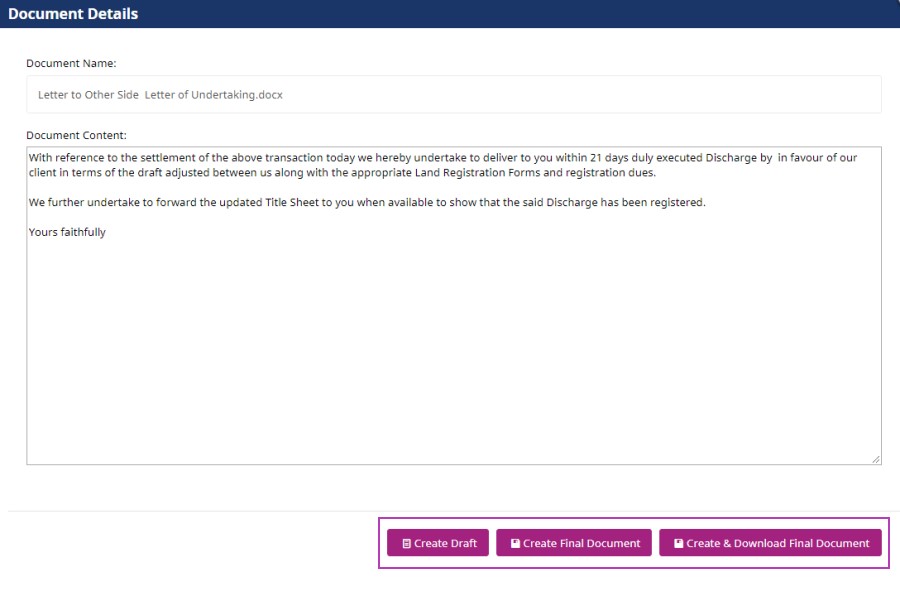
Example of a Sorting Office widget populated with a draft letter and a finalised letter: