You can upload a document into the:
- Documents widget
- Personal Details Vault widget
- Sorting Office widget
Uploading directly to the Documents widget
The first way is to click on the icon of the document icon type you wish to upload in the Documents widget. In this example the land certificate. A pop-up box will appear that says ‘Upload Doc’, choose this and browse for the suitable document from your files:
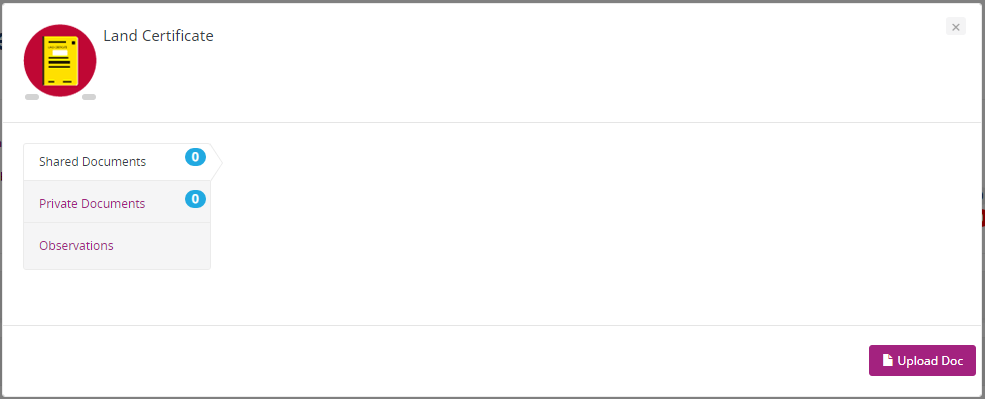
The system will automatically name the document from the file name (this can be changed now). If the document is going to be shared with the other side, notes can be added, which they will be able to see. Alternatively you can upload this as a ‘Private Document‘. Once you are OK to upload the document, click on the ‘OK’ button.
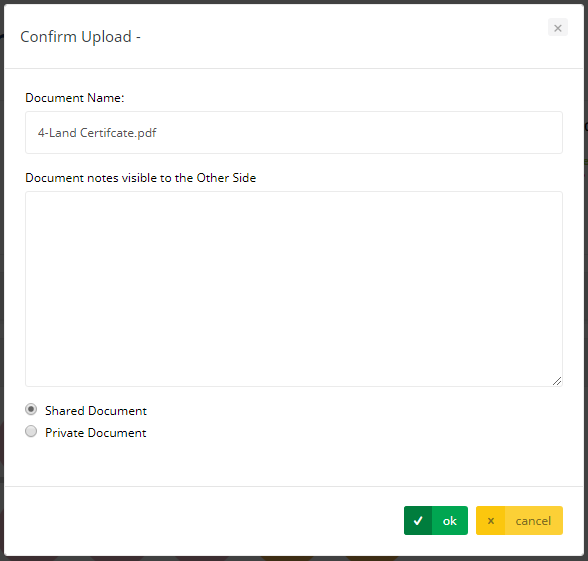
Alternatively you can drag the document you wish to upload from your PC or even the Sorting Office widget and drop it straight onto the document icon type in the Documents widget.
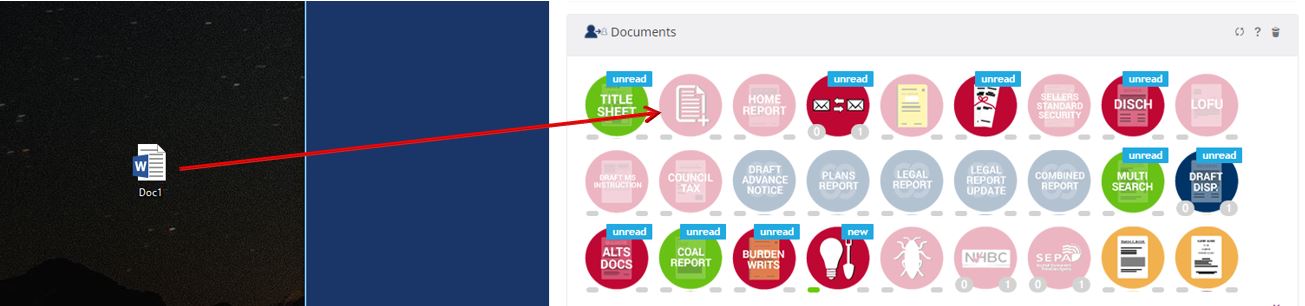
ESPC Legal will then show the second pop-up as above (second image) and follow the steps as previously described.
There is also the option to create a document using ESPC Legal – click here to find out how!
Uploading directly to the Personal details Vault widget
Similar methods are used to upload documents to the Personal Details Vault as are used to upload documents to the Documents widget. The difference being that documents in the Personal Details Vault widget cannot be shared.
Uploading directly to the Sorting Office widget
A document can be quickly dragged and dropped into the Sorting Office widget, and from there can be dragged to other areas of the platform, such as the Digital File, Personal Details Vault etc.
